TradeLocker Studio is our new AI-powered tool that allows you to create, customize and backtest bots and scripts without any coding skills.
This guide will walk you through the key features of the Studio, including bot creation and backtesting.
How to access TradeLocker Studio?
TradeLocker Studio is currently only available on our desktop app and demo environment.
To download the desktop app, click here.
Once you log into TradeLocker demo, you’ll see the trading space. To use the Studio, head over to the Bot Studio option on the left panel.

Interface
The Studio interface is divided into three sections:
- Left: AI Chatbot for creating and coding your bot.
- Middle: The bot’s code.
- Right: Backtest results.
You can either enter your own prompt in the chatbot input field or use one of the provided examples to get started.
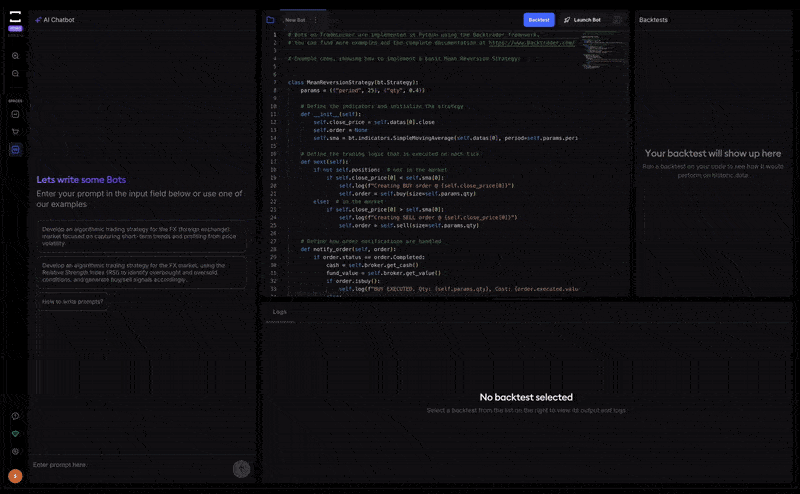
How to create a bot?
To create a bot, ask the chatbot to generate a strategy.
- Once the AI generates the code, you can view, edit or backtest it.
- Or continue chatting with the bot until you create a strategy that fits your preference.
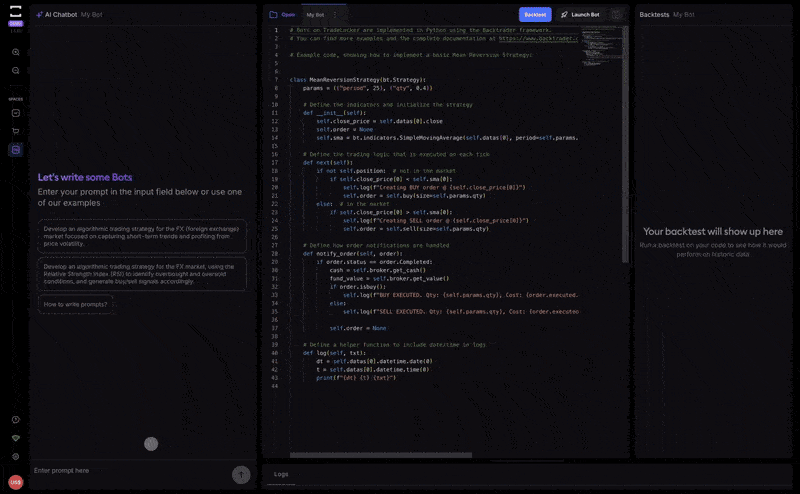
Marketplace
If you don’t want to create a bot from scratch, navigate to the Marketplace on the left panel to explore existing bots.
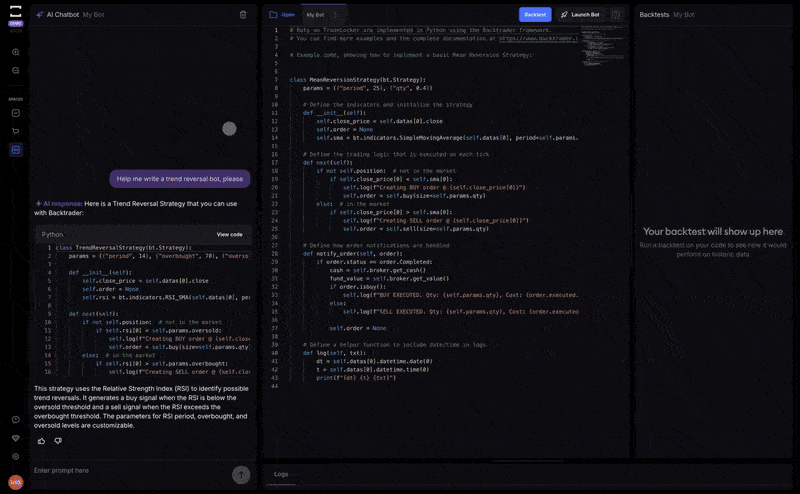
- Each bot has its own stats, performance history and creator details.
- Click on Add a Bot to start using it.
- You can then edit the bot’s parameters and test it.
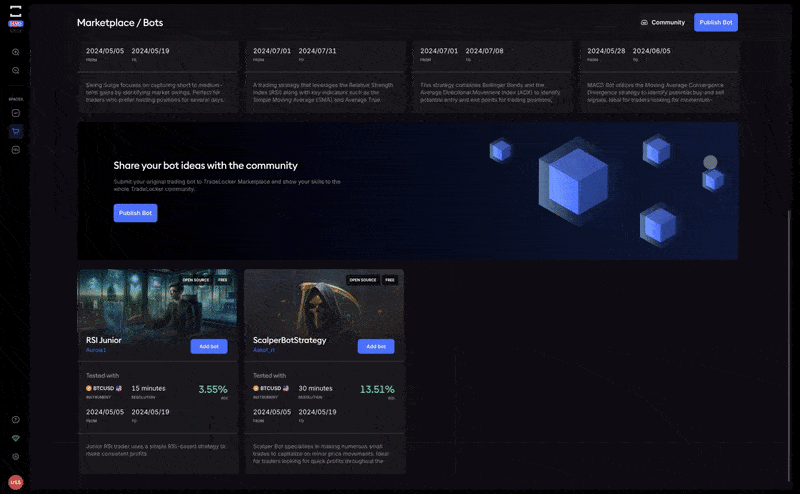
Change bot settings
You can adjust the bot’s parameters directly in the code and backtest the new settings.
- For example, change a parameter, run the backtest again and compare the new results with the previous ones.
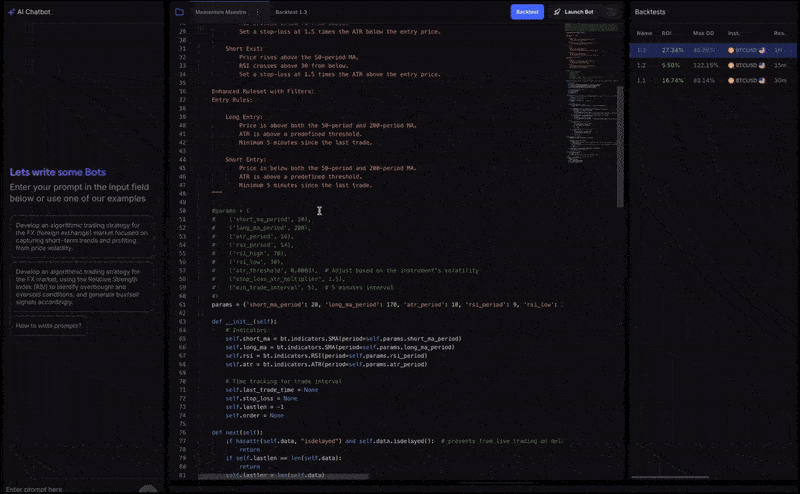
How to backtest a Bot?
After selecting or creating a bot, you should backtest it.
- Click the Backtest button to configure your test by setting the margin, instrument, resolution, start and end date.
- Run the backtest and instantly see the results, including metrics like ROI, win percentage, drawdown and more.
The backtest results will display:
- Total margin (blue lines) and margin at the point of entering/exiting trades (red lines).
- Red bars indicate unprofitable trades, while blue bars show profitable ones. Entry and exit points are marked by red and green triangles.
Launch and manage your bot
Once satisfied with your bot, you can launch it:
- Set the margin, instrument and resolution, then click Launch to activate the bot.
In the Bots Panel (right side of your chart), you’ll see all your bot trades listed, which you can edit. You can also access manually created trades in the Markets Panel.
Publish Bots to the Marketplace
Once you’ve created your own bot:
- Go to the Marketplace and submit it for review by filling out a simple form.
- The TradeLocker team will review and publish your bot on the marketplace.
You can edit, save and backtest new bot versions. If needed, revert to previous versions by selecting the older code and running the backtest again.
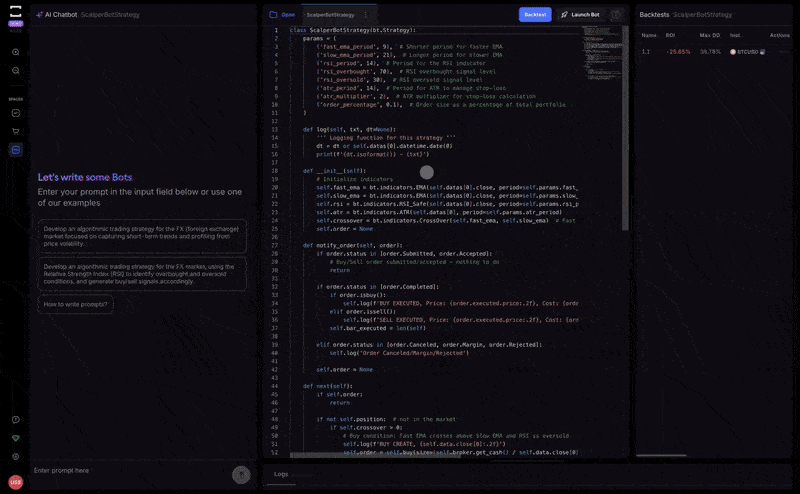
Now that you know how to use TradeLocker Studio to create and backtest your own bots or choose from the wide selection in the Marketplace, you’re ready to take your trading to the next level.
Learn more here:
Help us build the perfect trading platform that prioritizes your needs and preferences. Join our Discord community to meet the TradeLocker team and other traders, discuss upcoming features, and chat with us directly.
