Here’s how to easily add TradingView indicators to your chart. Just click on the icon saying ‘fx indicators’ above the chart on the left side and select your desired indicators.
How to add indicators?
The flexibility to add, remove, collapse, or move TradingView indicators within TradeLocker offers several advantages. First, customization is key to successful trading. Tailoring the indicators to your needs lets you focus on relevant data.

How to remove indicators?
If you want to remove the indicators, just click on the ‘X’ button above each different pane.

How to modify panes?
You can also do these actions:
- collapse pane
- maximize pane
- move up or down
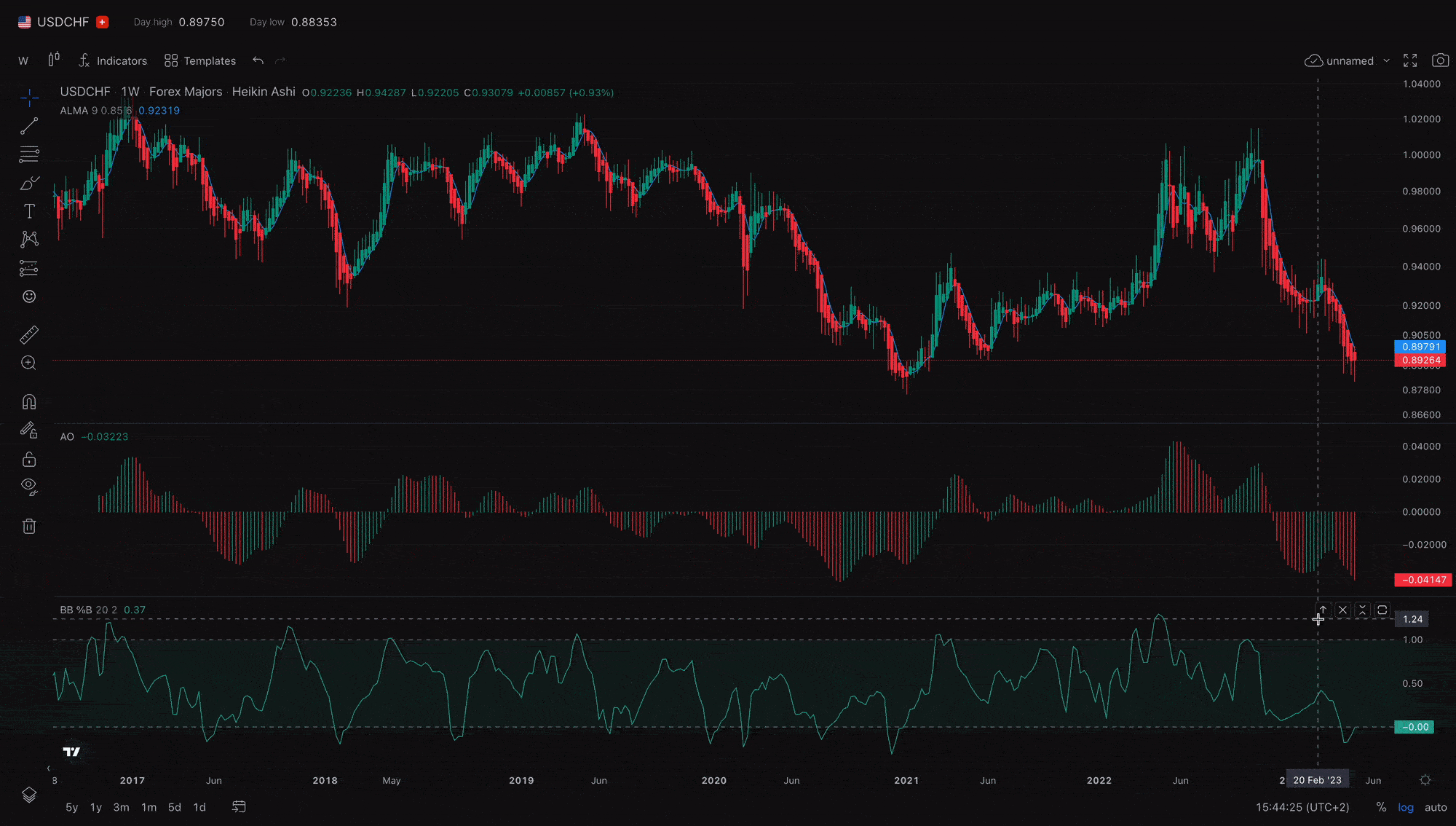
Help us build the perfect trading platform that prioritizes your needs and preferences. Join our Discord community to meet the TradeLocker team and other traders, discuss upcoming features, and chat with us directly.