On-chart trading is a powerful feature that enhances your trading experience by integrating the execution of trades directly into the chart. This guide walks you through the process of using on-chart trading to set market and pending orders, including Stop-Loss (SL) and Take-Profit (TP) levels.
Seamlessly execute trades directly on the chart and experience the thrill of real-time trading. This feature allows you to place, your orders right on the chart, making it easy to react instantly to market movements.
1. Select Your Asset
- Navigate to the chart of the asset you wish to trade.
- Observe the current price movements to determine the right moment for your trade.
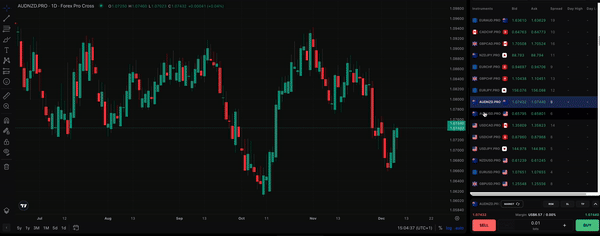
2. Initiate a Trade
- Move your cursor to the desired position on the chart where you plan to enter a trade.
- Look for the “+” button that appears next to the price axis at your chosen point.
- Click the “+” button to reveal the options for setting a pending order, Stop-Loss, or Take-Profit.
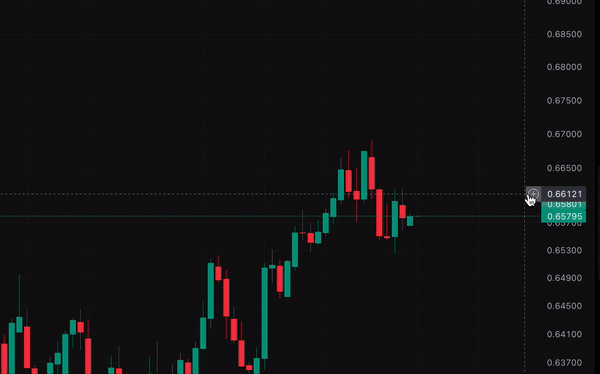
3. Set the SL and TP levels
- Click the “+” to the set stop loss or take profit levels. TP levels will be marked in green, indicating the price at which you aim to take profits. SL levels will be in red, showing where you plan to cut losses to prevent further losses.
- Click and drag them on the chart to adjust their positions according to your trading strategy.
- As you adjust the levels, the prices will update in real-time on the order panel.
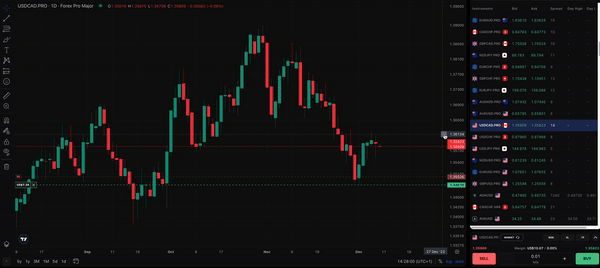
4. Set Your Pending Order
- Upon clicking the “+”, the pending order will be displayed on the chart.
- Adjust the position of the pending order by dragging it directly on the chart.
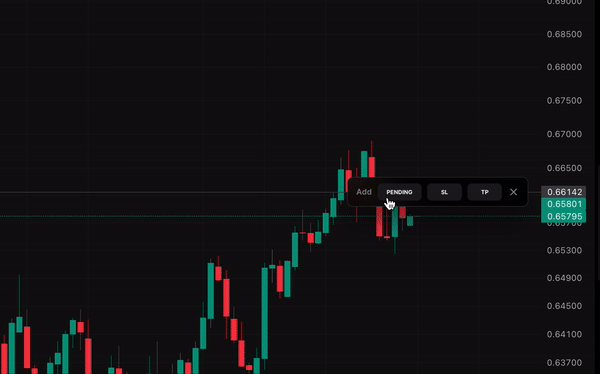
3. You can set the SL&TP levels directly on the chart or edit your pending order. Click on the Pending Position to edit it directly in the order panel.
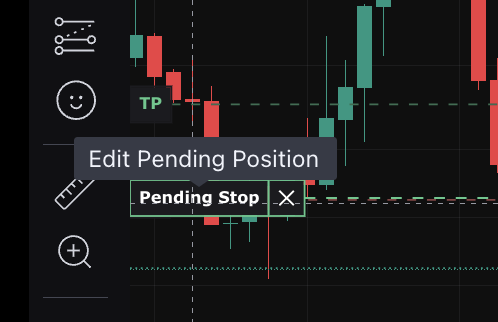
5. Confirm Your Trade
- Once you have set your pending order, SL, and TP levels, review the details on the order panel.
- Confirm your trade settings and execute your order on by clicking Buy or Sell on the order panel.
You can also select the SL or TP toggle on the order panel and adjust the levels by dragging on the chart.
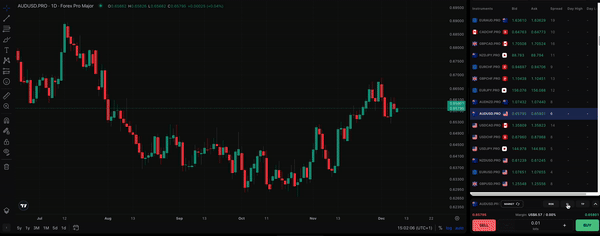
You also have the ability to edit your orders directly on the chart. Just find your order in the trade panel at the bottom of the interface. After finding the order you want to edit, click on the edit button on the right:
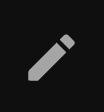
Help us build the perfect trading platform that prioritizes your needs and preferences. Join our Discord community to meet the TradeLocker team and other traders, discuss upcoming features, and chat with us directly.