Here’s how to easily connect TradeLocker with the TradeZella trading journal to auto-import all your trades and become a better trader with the power of journaling and analytics. In case you don’t have a TradeLocker account you can create it here.
Step 1: Log in to TradeZella
First, log in to the TradeZella platform. If you don’t have an account, you can create one here. Use the code “tradelocker10” for 10% off at TradeZella.
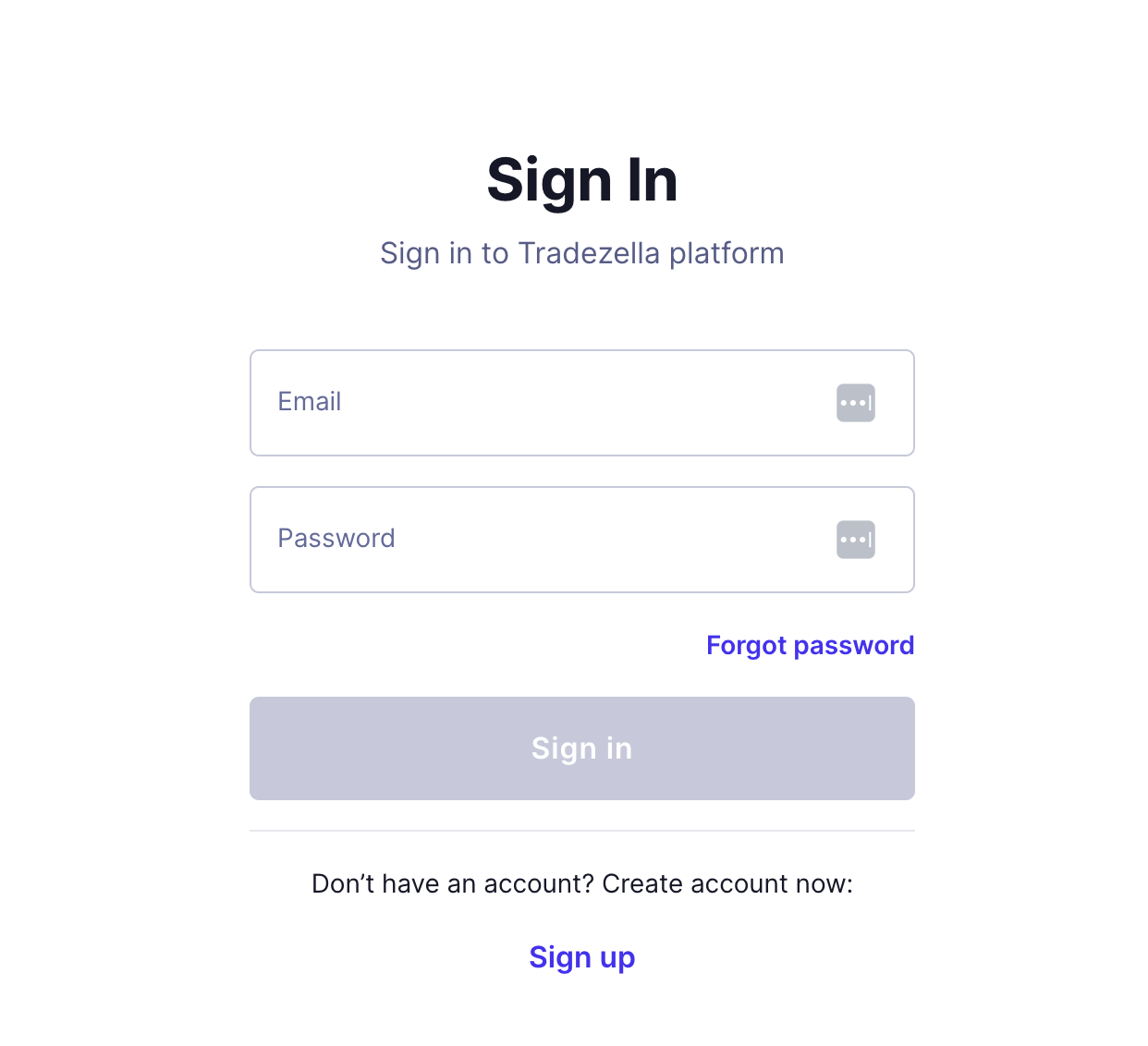
Step 2: Add TradeLocker to TradeZella
Once you’re in, navigate to the left side of the platform and click on Add Trade.
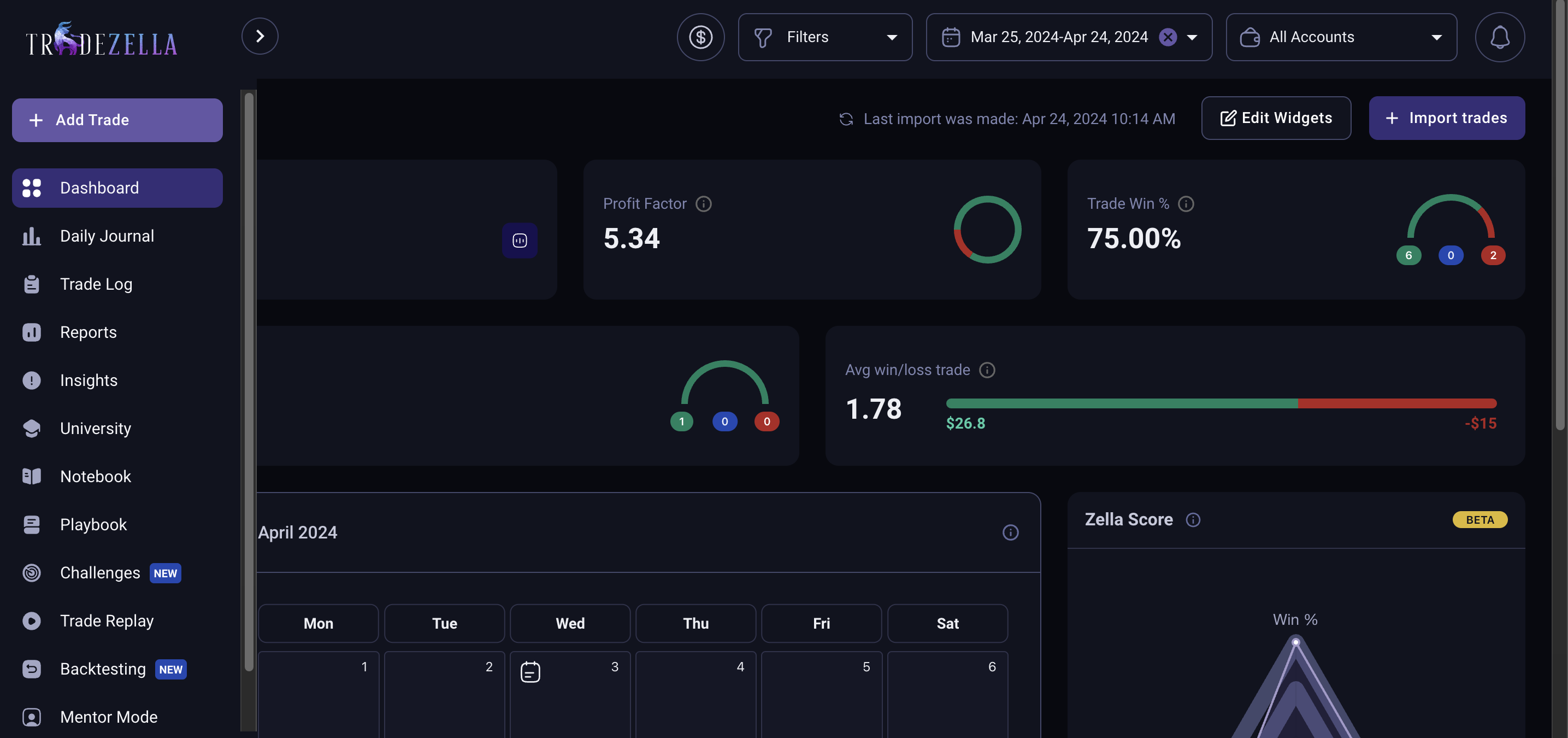
Select the Broker sync tab and click on the Add new broker button on the right-hand side.

Step 3: Sync your TradeLocker account
- Type in TradeLocker or simply select the trading platform in the dropdown menu.
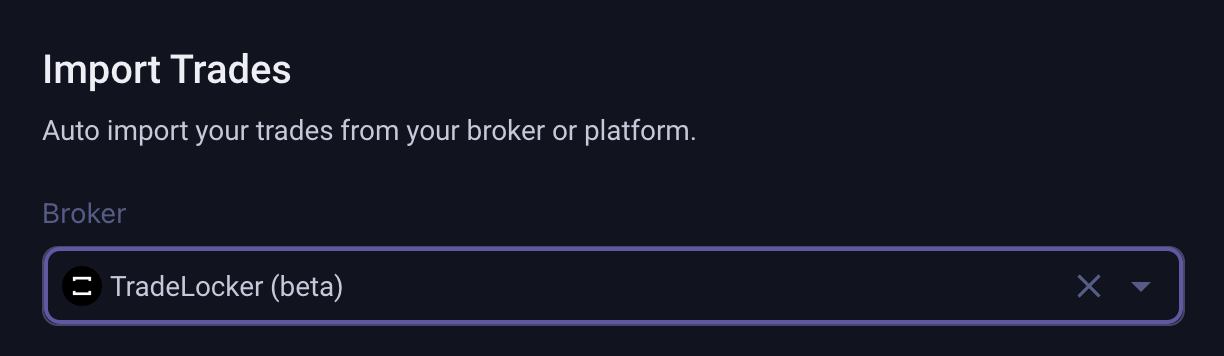
- Enter the desired Start date of the auto import.
- Choose the demo or live environment.
- Input your server name.
- Enter the email and password of the TradeLocker account you want to connect.
- Simply click Connect.
After a few moments, your TradeLocker trading account will be synced and all your trades will be imported successfully.
Step 4: Analyse your trading
Once you’ve connected multiple accounts and imported all your trades, simply navigate to the Dashboard to have an overview of your trading activities and check your trading analytics.
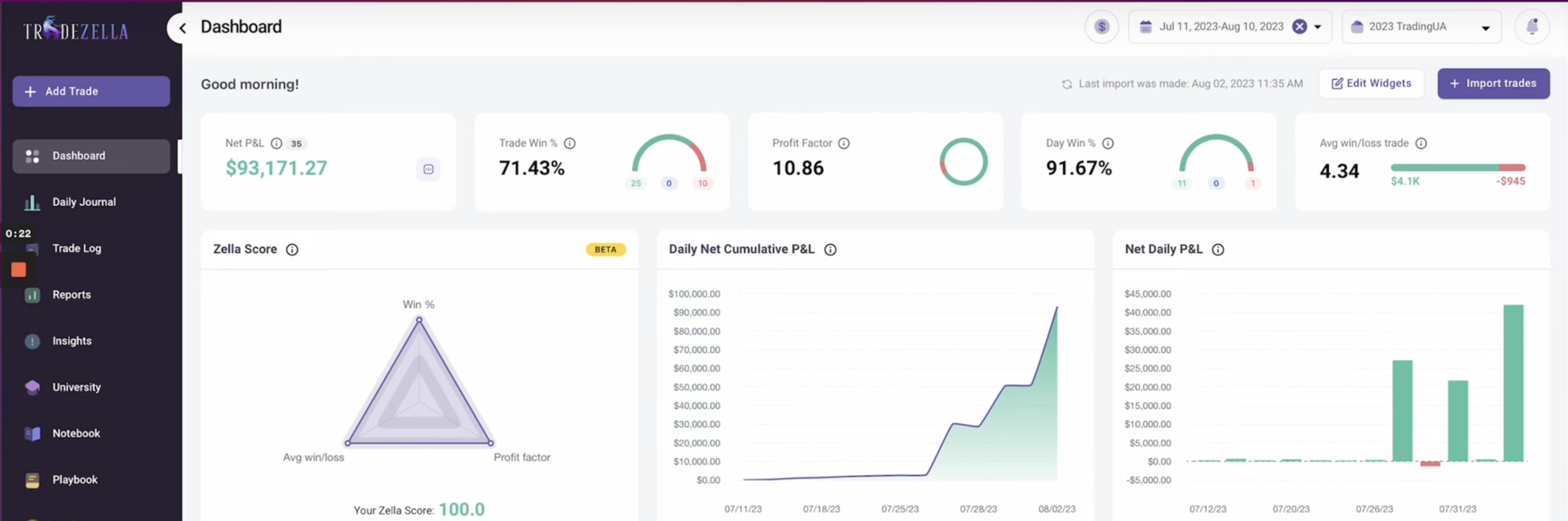
For more details, check out our quick tutorial.
How to use the TradeZella trading journal?
In case you need help with navigating the TradeZella platform, check out their helpful guides here.