Here’s a quick guide on how to edit your active trades on TradeLocker.
Step 1: Find the position you want to edit
In the bottom section of your interface, navigate to the Positions panel to see all your active trades and find the trade you wish to edit.
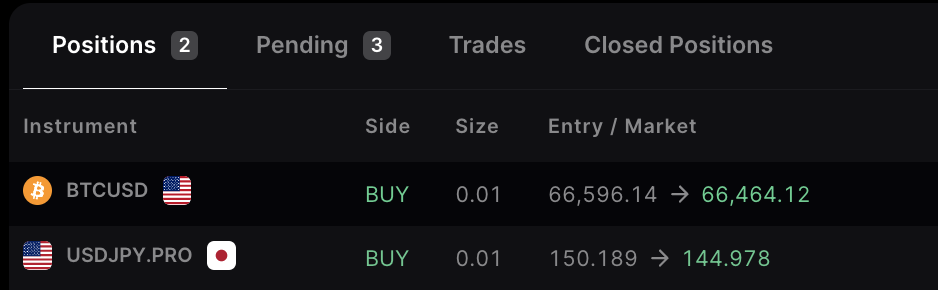
Step 2: Open editing mode
Simply click on the position to open Editing mode. Your position will open up in the order panel, and your SL (Stop Loss) & TP (Take Profit) levels will be displayed on the chart.
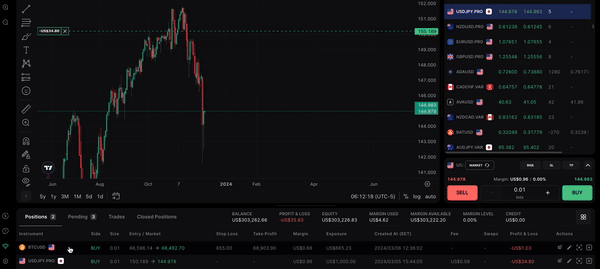
Alternatively, right-click on the position to open a menu and navigate to “Edit position”.
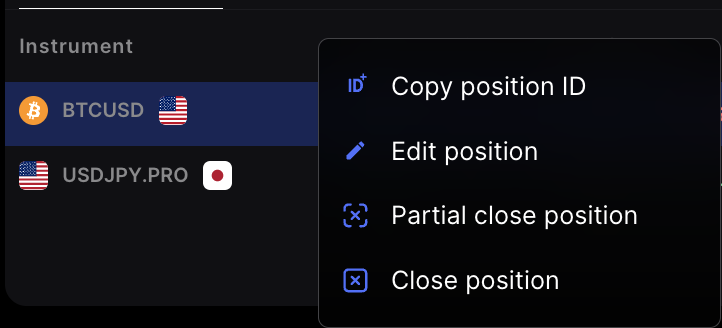
Step 3: Edit your position
You can edit your position directly on the chart or using the provided SL&TP calculator.
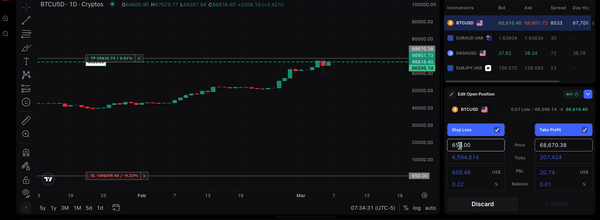
Step 4: Confirm changes
Click Confirm on the order panel to apply the changes to your order.
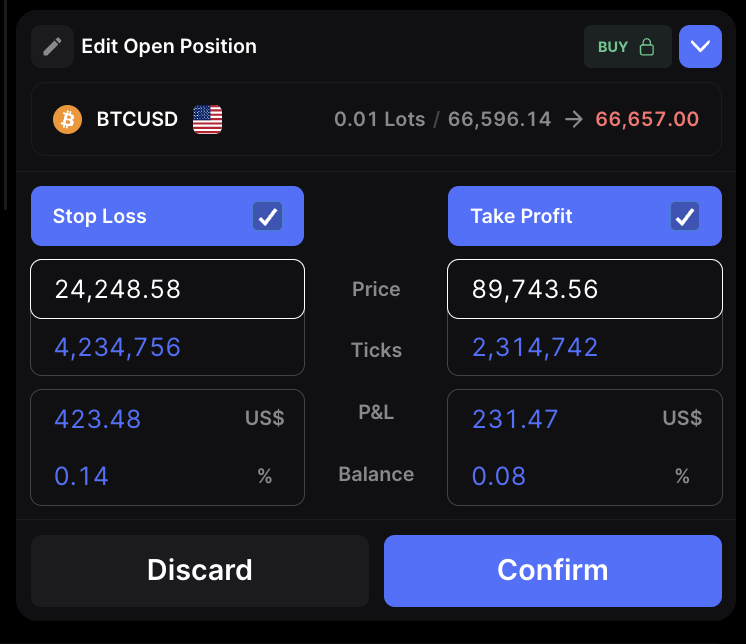
You will get an in-app popup notifying you that the changes have been saved.
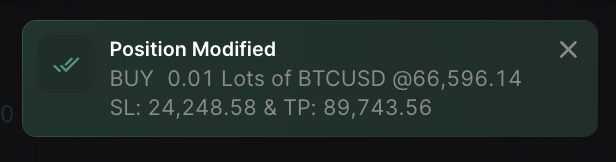
Learn more here:
Help us build the perfect trading platform that prioritizes your needs and preferences. Join our Discord community to meet the TradeLocker team and other traders, discuss upcoming features, and chat with us directly.