Use the Closed positions tab to evaluate the effectiveness of your risk management practices. Are you sticking to your stop-loss and take-profit levels? Monitoring these can lead to more disciplined trading.
Step 1: Navigate to the Trades panel
At the bottom of the platform on desktop or on the right-hand side of your mobile, navigate to the Trades panel.
Step 2: See the Closed positions tab
Click on the Closed positions tab. The list will provide information such as instruments or currency pair traded, entry price, exit price, trade opening and closing dates, lot size, profit or loss and other relative details.
Here, you can review and analyze your trades, track your performance, and make more informed decisions based on your trading history.

By analyzing past trades, you identify patterns of both success and failure. This can help you understand which strategies are working and which need adjustments.
Balance history report
You can also view your balance history report in the Balance tab located in the trades panel. Easily track all balance changes, including positions, deposits, withdrawals, swaps and more for complete control over your trading activities.
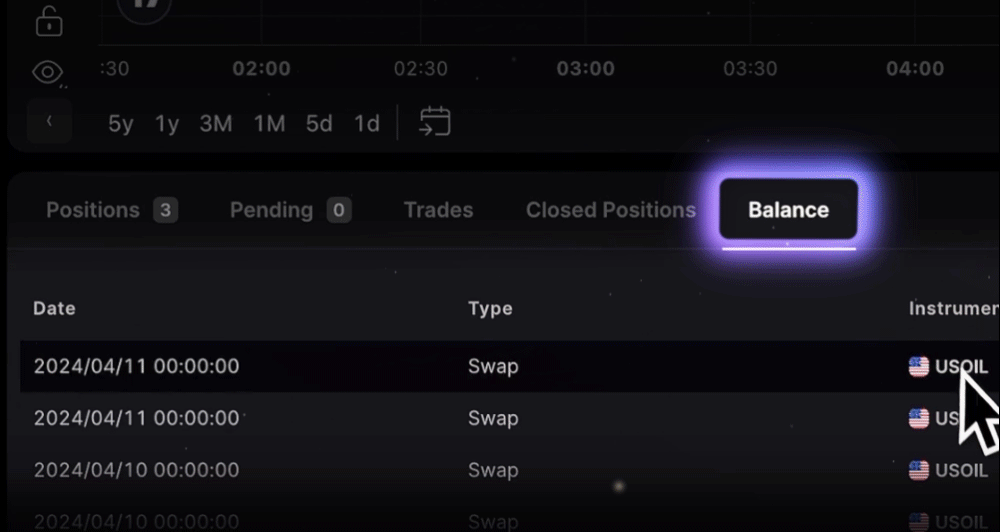
Order history report
Learn more here:
Help us build the perfect trading platform that prioritizes your needs and preferences. Join our Discord community to meet the TradeLocker team and other traders, discuss upcoming features, and chat with us directly.
