TradeLocker provides timely mobile notifications to help you stay updated with your positions on the go. Here’s a step-by-step guide on how to enable notifications on your mobile device.
Types of mobile notifications available on TradeLocker
TradeLocker will send notifications when:
- An order closes due to a set SL&TP.
- A stop-out is initiated in your account.
- A margin warning takes place, indicating potential risks.
- A market order gets executed.
- Your price levels are reached and a price alert triggers.
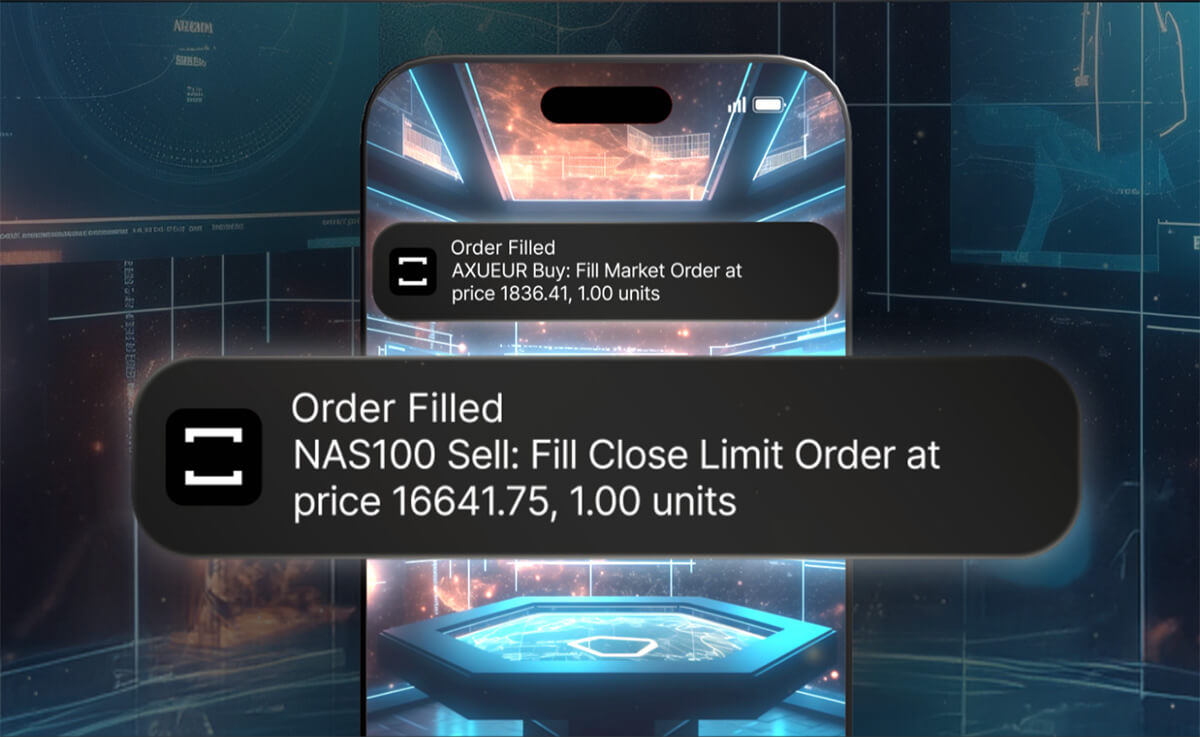
Enabling Notifications on iOS
Follow these steps to enable TradeLocker notifications on an iOS device:
- Open your device’s Settings app.
- Scroll down and select Notifications.
- In the Notifications menu, find and select TradeLocker.
- Tap on Allow Notifications to enable them for TradeLocker.
Enabling Notifications on Android
For Android users, here’s how to turn on TradeLocker notifications:
- Go to your device’s Settings.
- Navigate to Notifications, then to App settings.
- Find and select TradeLocker from the list of apps.
- Turn on the switch for the app’s notifications.
Get the TradeLocker App
To receive notifications and manage your positions on the go, download the TradeLocker app:
- For iOS users, visit the App Store.
- For Android users, head to the Play Store.
By enabling notifications, you can stay informed and make timely decisions in your trading activities with TradeLocker.
Help us build the perfect trading platform that prioritizes your needs and preferences. Join our Discord community to meet the TradeLocker team and other traders, discuss upcoming features, and chat with us directly.