Maximize your trading experience by customizing different panels on TradeLocker.
Here’s a quick guide to help you make the most out of this feature.
Scalable panels
- Log into your TradeLocker account.
- Take a moment to familiarize yourself with the different panels and identify them: Markets panel, Trades panel, Order panel.
- Hover your cursor over the edge of a panel. You’ll notice it changes to a resizing icon (usually a double-sided arrow). This indicates that you can click and drag to resize the panel.
- Click and drag the edges of the panels to your desired size. You can make a panel larger to view more information or smaller to create more space for other panels (e.g. Chart panel).
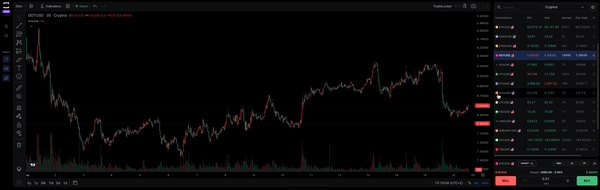
Hide/show panels
You can also hide the panels to get a full view of the chart.
- Navigate to the side panel on the left side of the platform and simply hide the Markets and Trades panels. Or simply press the hotkeys M and T on your keyboard to hide these panels.
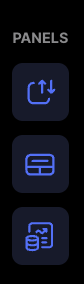
- That way, you can enjoy a full chart view with a floating order panel positioned wherever you need it. You can move it by dragging it anywhere on the chart.
- For an even better view, you can hide the floating order panel by pressing O on your keyboard.
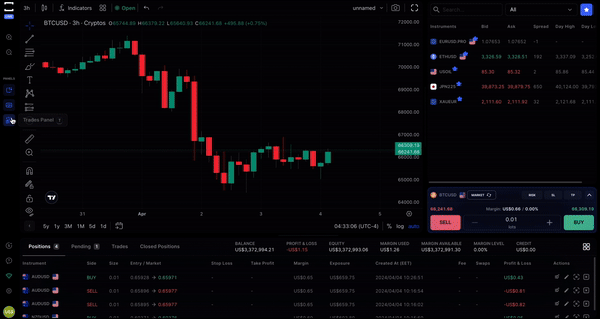
To show them again, simply click the icon representing each panel on the side panel or use hotkeys M, O, T.
Learn more here:
Help us build the perfect trading platform that prioritizes your needs and preferences. Join our Discord community to meet the TradeLocker team and other traders, discuss upcoming features, and chat with us directly.